In today’s connected world, internet access isn’t just a desktop necessity—it’s increasingly mobile. Whether you’re a student trying to access research materials on your school’s restricted WiFi, a professional needing to check blocked sites during your lunch break, or someone dealing with regional content restrictions, having reliable access on your smartphone or tablet is essential.
While Doge Unblocker has gained popularity as an effective solution for bypassing internet restrictions on computers, many users are unaware that it also works just as well on mobile devices. This comprehensive guide will walk you through exactly how to use Doge Unblocker on both Android and iOS devices, enabling you to access blocked content safely and efficiently.
What is Doge Unblocker Mobile?
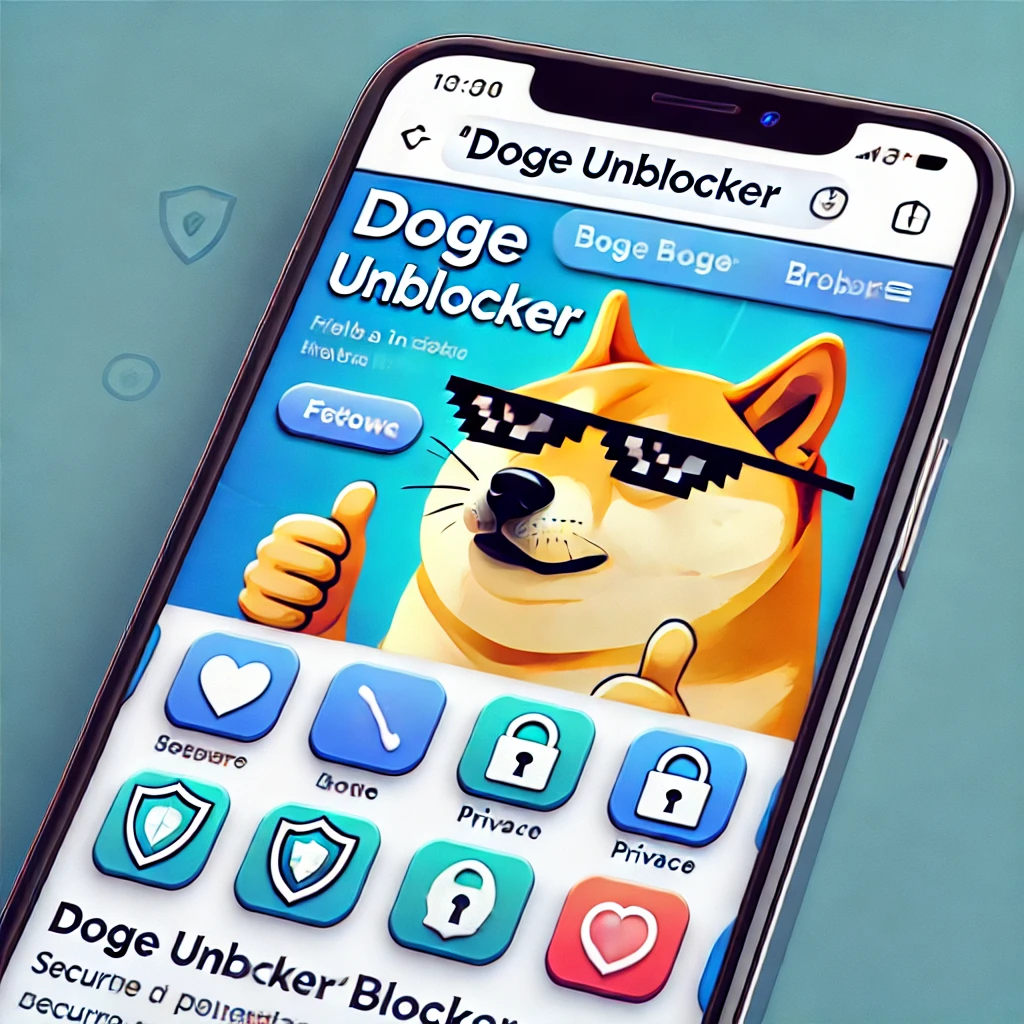
At its core, Doge Unblocker on mobile is essentially the same web proxy tool you might be familiar with from desktop browsers. It functions as an intermediary service that sits between your device and the websites you want to visit, allowing you to bypass network restrictions without needing to install any apps.
The key advantage of Doge Unblocker for mobile users is that it’s entirely web-based. Unlike VPN applications that require installation from app stores (which might themselves be blocked on restricted networks), Doge Unblocker operates altogether through your mobile browser. This makes it:
- Instantly accessible without downloads
- Free from app store restrictions
- Available on any device with a modern browser
- Usable without administrative privileges
Doge Unblocker on mobile is powered by the same Ultraviolet framework as its desktop counterpart, ensuring consistent performance across devices. Whether you’re using an Android smartphone, iPhone, iPad, or tablet, the functionality remains essentially the same, with just a few platform-specific differences that we’ll cover in this guide.
Why Use Doge Unblocker on Mobile?
Mobile devices present unique challenges and opportunities when it comes to accessing restricted content. Here’s why Doge Unblocker has become a popular choice for smartphone and tablet users:
Common Scenarios
- School WiFi restrictions: Educational institutions often block social media, gaming sites, and even legitimate research resources on their networks. Doge Unblocker enables students to access necessary materials without compromising security.
- Workplace firewalls: Many companies restrict access to various websites deemed non-work-related. During breaks, employees might want to check social media or other blocked content.
- Public WiFi limitations: Libraries, cafes, and other public WiFi providers sometimes implement content filters that Doge Unblocker can help bypass.
- Regional Censorship: In certain areas, specific websites and services may be restricted based on geographic location. Doge Unblocker can help access this content.
- Parental controls: While we advocate respecting parental guidance, there are legitimate cases where overly restrictive controls block educational content.
Benefits Over Alternatives
When compared to other options like VPN apps or dedicated proxy applications, Doge Unblocker offers several advantages for mobile users:
- No installation required: Works directly in your browser without taking up storage space
- No app store restrictions: Can’t be removed from app stores or blocked by mobile device management (MDM)
- Immediate access: No account creation or configuration needed
- Free to use: No subscription fees or premium tiers
- Privacy protection: Helps mask your browsing activity from network administrators
- Cross-platform: Works consistently across Android and iOS
For a more detailed comparison of proxies versus other privacy tools, check out our article on how web proxies protect your privacy.
Step-by-Step Guide: Using Doge Unblocker on Android
Android devices provide a flexible environment for utilizing web proxies, such as Doge Unblocker. Here’s how to get started:
Step 1: Open Your Preferred Mobile Browser
While Doge Unblocker is compatible with most modern browsers, we recommend using Chrome, Firefox, or Edge for the optimal experience on Android. These browsers offer the most consistent support for the proxy’s functionality.
Open your browser of choice by tapping its icon on your home screen or app drawer.
Step 2: Find a Legitimate Doge Unblocker Link
You’ll need a working Doge Unblocker link to proceed. You can find verified links through several methods:
- Visit our updated list of Doge Unblocker links
- Search for “Doge Unblocker” and look for trusted sources
- Check reliable proxy directories
Safety Tip: Be wary of fake links that might contain malware or phishing attempts. Legitimate Doge Unblocker sites never ask you to download apps or provide personal information.
Step 3: Access the Doge Unblocker Interface
Tap on a verified link to open the Doge Unblocker homepage. On Android, the interface should load quickly and display a search bar or URL input field prominently on the screen.
If you’re using Doge Unblocker for the first time, take a moment to familiarize yourself with the interface. You should see:
- A search/URL bar
- Possibly some quick-access links to popular sites
- Settings or configuration options
- Information about the specific version (V4 or V5)
Step 4: Enter the URL of the Blocked Website
In the search bar or URL field, enter the complete address of the website you want to access. Ensure that you include the full URL (e.g., “https://example.com “) rather than just the domain name (e.g., “example.com”).
For popular services, some versions of Doge Unblocker offer quick-access buttons that you can tap directly.
Step 5: Tap “Unblock” or the Equivalent Button
Depending on which version of Doge Unblocker you’re using, you’ll either need to tap an “Unblock,” “Go,” or similar button, or press Enter on your keyboard.
The proxy will now process your request, establishing a connection between your device and the target website through its servers.
Step 6: Browse Anonymously
Once connected, you should see the requested website load within the Doge Unblocker interface. You can now browse this site as you usually would, with the proxy handling the connection behind the scenes.
Tips for Optimal Performance on Android:
- Use landscape mode for better viewing of desktop-oriented websites
- Clear your cache periodically to maintain good performance
- Try incognito/private browsing mode for added privacy
- Bookmark the Doge Unblocker link for quick access in the future
- Have multiple proxy links ready in case one gets blocked
Troubleshooting on Android:
If you encounter issues with Doge Unblocker on your Android device:
- Try a different browser (switch between Chrome, Firefox, or Edge)
- Clear browser cache and cookies
- Try a different Doge Unblocker link or mirror
- Check if your mobile data or WiFi has proxy restrictions
- Disable any installed ad blockers temporarily
Step-by-Step Guide: Using Doge Unblocker on iOS (iPhone/iPad)
iOS devices have some unique characteristics that affect how web proxies function. Here’s how to use Doge Unblocker effectively on your iPhone or iPad:
Step 1: Open Safari or Another Browser
On iOS, Safari provides the most consistent experience with web proxies like Doge Unblocker. However, other browsers like Chrome for iOS can also work well.
Tap the browser icon on your home screen to launch it.
Step 2: Find a Trusted Doge Unblocker Link
As with Android, you’ll need a legitimate Doge Unblocker link. Visit Unblocker.me for our regularly updated list of verified links.
Verification Tip: Look for sites with clean interfaces and no excessive advertising. Legitimate Doge Unblocker sites focus on functionality rather than monetization.
Step 3: Access the Doge Unblocker Homepage
Tap on your chosen link to open the Doge Unblocker service. On iOS, you might need to allow pop-ups if prompted, as some proxy functions require this permission.
The interface should load within a few seconds, displaying the main proxy controls.
Step 4: Enter the Blocked Site’s URL and Connect
Type or paste the complete URL of the website you want to access into the provided field. Tap the “Go,” “Connect,” or similar button to initiate the connection.
On iOS, the on-screen keyboard may have a “Go” button that serves the same function.
Step 5: Enjoy Unrestricted Access
The blocked website should now load through the proxy interface. You can browse as usual, with all traffic being routed through the Doge Unblocker service.
Tips for Best Results on iOS:
- Use Private Browsing mode (tap the tab view button and select “Private”)
- Install content blockers from the App Store to reduce ads while browsing
- Add the proxy link to your Home Screen for quick access (tap Share > Add to Home Screen)
- Use Reader View when available for cleaner article reading
- Try different orientation modes for optimal viewing
iOS-Specific Troubleshooting:
iOS devices may encounter some unique challenges:
- Pop-up Blocker Issues: If nothing happens when you try to access a site, check if Safari’s pop-up blocker is preventing the proxy from working. Go to Settings > Safari > Block Pop-ups and temporarily disable if needed.
- Screen Time Restrictions: If you’re using a device with Screen Time enabled, content restrictions might prevent proxy access. Check Settings > Screen Time > Content & Privacy Restrictions.
- MDM Limitations: School or company-issued devices with Mobile Device Management might block proxy services entirely. In these cases, you may need to use a personal device instead.
Advanced Tips for Mobile Users
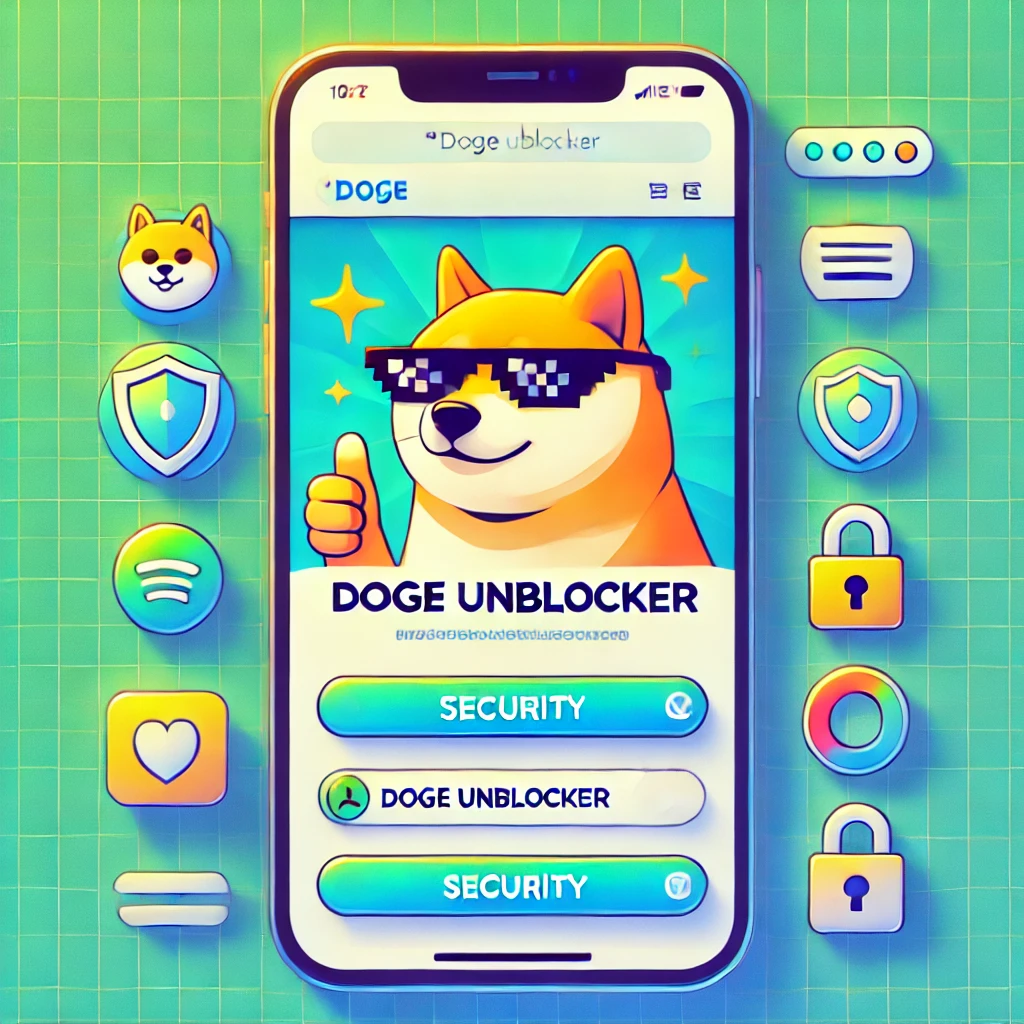
Whether you’re on Android or iOS, these advanced techniques can help you get the most out of Doge Unblocker on mobile devices:
Using Bookmarks Effectively
Create a folder of working proxy links so you always have alternatives ready:
- Access a working Doge Unblocker link
- Add it to your bookmarks (tap the share button and select “Bookmark” or equivalent)
- Organize these bookmarks in a dedicated folder
- Consider using ambiguous names for these bookmarks to maintain discretion
Switching Between Mirrors
Having multiple proxy links (mirrors) is essential as blocks are regularly updated:
- When one link stops working, quickly try an alternative from your bookmarks
- Rotate between different links to avoid detection patterns
- Check our latest links page regularly for updates
Enhancing Privacy
Take these additional steps to maximize your privacy while using mobile proxies:
- Use Private/Incognito Mode: This feature prevents the storage of browsing history and automatically clears cookies when you close the session.
- Clear Data Regularly: On Android, go to Settings > Apps > Your Browser > Storage > Clear Cache/Data. On iOS, go to Settings > Safari > Clear History and Website Data.
- Use a Secondary Browser: Dedicate one browser specifically for proxy usage, separate from your regular browsing.
- Consider DNS Settings: Advanced users might experiment with custom DNS settings to improve proxy performance.
Safety, Privacy & Legal Considerations on Mobile
Using proxy services on mobile devices comes with essential considerations:
Best Practices for Security
- Only use official links from trusted sources like Unblocker.me
- Never enter sensitive information (passwords, credit card details, etc.) while browsing through a proxy
- Avoid downloading files through proxy connections whenever possible
- Be cautious with permissions requested by websites while using the proxy
- Keep your mobile browser updated to benefit from the latest security patches
Understanding Privacy Limitations
While Doge Unblocker helps protect your privacy to some extent, it’s essential to understand its limitations:
- It masks your IP address from the websites you visit
- It helps bypass network-level restrictions
- It provides basic anonymity from network administrators
However, it’s not as comprehensive as a complete VPN service:
- The connection between your device and the proxy may not be fully encrypted
- Some advanced tracking methods might still identify your device
- The proxy provider could theoretically see your browsing activity
Legal and Ethical Considerations
Always remember that using proxy services may have implications:
- It might violate school or workplace acceptable use policies
- Some regions have restrictions on proxy usage
- While the tool itself is legal in most places, what you access through it must still comply with applicable laws
- Respect copyright, content access restrictions, and institutional policies
Use Doge Unblocker responsibly and be aware of the policies that apply to your specific situation.
Troubleshooting Common Mobile Issues
Mobile proxy users often encounter specific challenges. Here’s how to address them:
All Links Are Blocked
If you can’t access any Doge Unblocker links:
- Try different networks: Switch between WiFi and mobile data, as they may have different restriction policies.
- Use community resources: Check forums and Discord communities for fresh links that haven’t been blocked yet.
- Try at different times: Some network restrictions operate on schedules or are updated periodically.
- Look for lesser-known mirrors: While popular links are often blocked quickly, obscure mirrors tend to remain operational for longer periods.
Slow Performance
If Doge Unblocker is running slowly on your mobile device:
- Close background apps: Free up system resources by closing unnecessary applications.
- Clear browser cache: Remove accumulated data that might be slowing down your browser.
- Try a lighter version: If available, use Doge Unblocker Lite or similar lightweight variants.
- Switch servers: Different proxy servers may offer better performance depending on your location.
- Check your connection: Make sure your internet connection is stable and reasonably fast.
Login Problems
Some websites may not allow logins through proxies:
- Try different proxy versions: Doge Unblocker V5 generally handles logins better than older versions.
- Enable cookies in your browser: Some sites require cookies for authentication.
- Use the mobile version of the website; it sometimes offers simpler authentication methods.
- Consider alternatives: For sites with strict security, a VPN might be more effective than a proxy.
Frequently Asked Questions (FAQs)
Does Doge Unblocker work on all mobile browsers?
Doge Unblocker works best on Chrome, Firefox, and Safari. Other browsers may have limited functionality or performance issues.
Is it free to use on mobile?
Yes, Doge Unblocker is entirely free to use on mobile devices. Be wary of any versions that request payment, as these are likely not legitimate.
Can I use it for streaming or gaming?
Yes, but with limitations. Streaming may work for standard definition content, but high-definition streaming often requires more bandwidth than the proxy can provide. Simple games tend to work well, but complex online games may experience lag or connection issues.
Is it safe for my phone or tablet?
When accessed through legitimate links, Doge Unblocker is generally safe for your device. However, always be cautious about which links you follow and never download additional software when prompted.
What if my school blocks all proxies?
If conventional proxy links are all blocked, you may need to explore alternatives, such as VPN services, or check our latest links page for recently updated mirrors that might not be on block lists yet.
How do I update Doge Unblocker links on my device?
Doge Unblocker doesn’t require updating like an app would. Instead, you need to find and bookmark the newest working links when old ones stop functioning.
Alternatives & When to Use Them
While Doge Unblocker is an excellent solution for most mobile users, there are situations where alternatives might be more appropriate:
Other Mobile-Friendly Proxies
Several other web proxies work well on mobile devices:
- KProxy: Features a clean interface optimized for touch screens
- Holy Unblocker: Popular in educational settings with good mobile compatibility
- Incognito: Simplified interface ideal for basic browsing needs
VPN Apps
Consider a VPN instead of a proxy when:
- You need stronger encryption and privacy protection
- You regularly handle sensitive information
- You want system-wide protection (not just browser-based)
- You need more reliable connections for streaming or gaming
Popular mobile VPN options include ProtonVPN (with a free tier), Windscribe, and NordVPN.
Feature Comparison
| Feature | Doge Unblocker | Other Proxies | VPN Apps |
|---|---|---|---|
| Installation | No (browser-based) | No (browser-based) | Yes (app required) |
| Cost | Free | Free/Freemium | Free/Paid |
| Setup Difficulty | Very Easy | Easy | Moderate |
| Privacy Level | Basic | Basic-Moderate | High |
| Speed | Good | Variable | Usually Better |
| Battery Impact | Low | Low | Moderate |
| Works on Restricted App Stores | Yes | Yes | Sometimes No |
| System-Wide Protection | No | No | Yes |
Conclusion
Doge Unblocker provides mobile users with a straightforward and effective way to bypass internet restrictions, eliminating the need for complex software installations. Whether you’re using Android or iOS, the web-based nature of this proxy service makes it accessible in even the most secure and locked-down environments.
By following the step-by-step guides in this article, you can quickly set up and use Doge Unblocker on your smartphone or tablet to access blocked websites, stream content, and browse freely. Remember to prioritize security by using only legitimate links and practicing safe browsing habits.
For the latest updates on Doge Unblocker, including fresh links and new features, be sure to bookmark Unblocker.me and check back regularly. Our team continuously monitors the proxy landscape to provide you with the most current information and resources.
Suppose you’re new to web proxies altogether. In that case, we also recommend reading our comprehensive guide on what a web proxy is and how web proxies protect your privacy to gain a deeper understanding of how these tools work.
Stay connected, stay informed, and browse responsibly—no matter where you are or what device you’re using.
